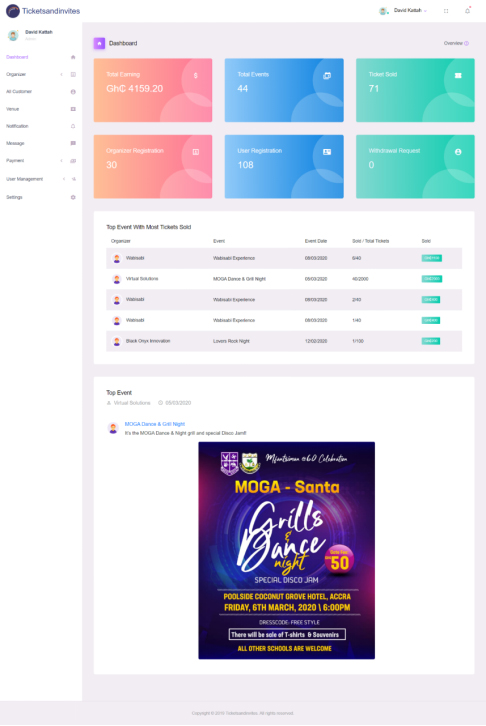Define the scope and requirements of the software:
Determine what features and functions the software should have and what problem it will solve.
Building the effecient ticketing and event management system for the event organizers that includes tickets and invitation creation, sale of tickets, and tickets verifications.
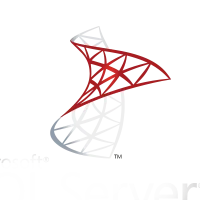
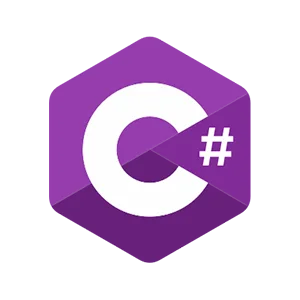

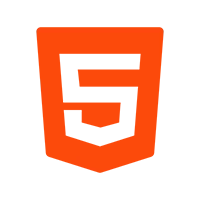
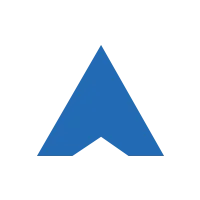
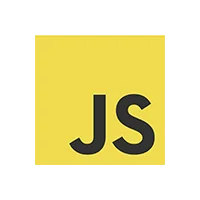
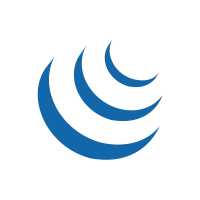
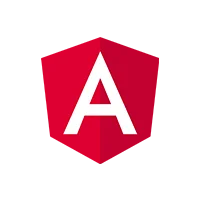
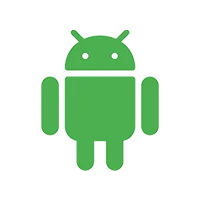
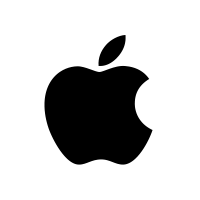

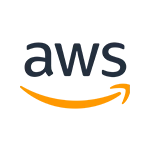
Client wants a ticketing and event management system with a primary focus on ticket generation, invitations, and entry management. The software should also help organizers to track sales and verify the entry of guests at the event center.
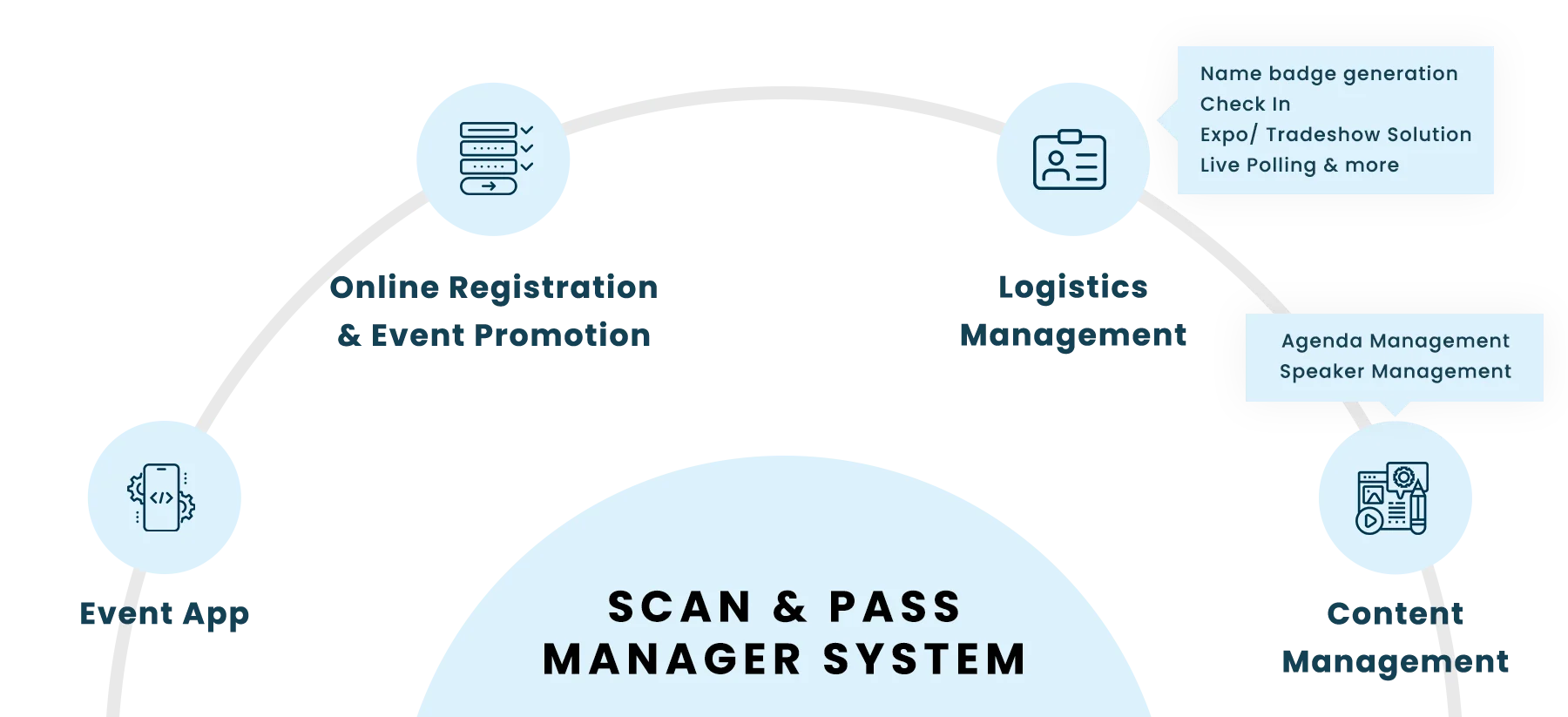
Fig 1:- Show the a General flow of Event Management
Determine what features and functions the software should have and what problem it will solve.
Perform the competitive analysis to advise the best UI/UX design and features. It will help the client to remain ahead of their competitors.
Create a high-level design of the software's structure and how its different components will interact with each other. Also, evaluating the phase-wise traffic the application may have will help us to advise the client on resource requirement
Write the code and develop the software according to the design and requirements.
Test the software to ensure it functions as intended and meets the requirements.
Release the software to users, either through a web application or a downloadable program. Then after main the application and providing support.
Here users can see the list of tickets that they brought. They can see the ticket details and download the tickets as well. Users have also the option to see the previous tickets.
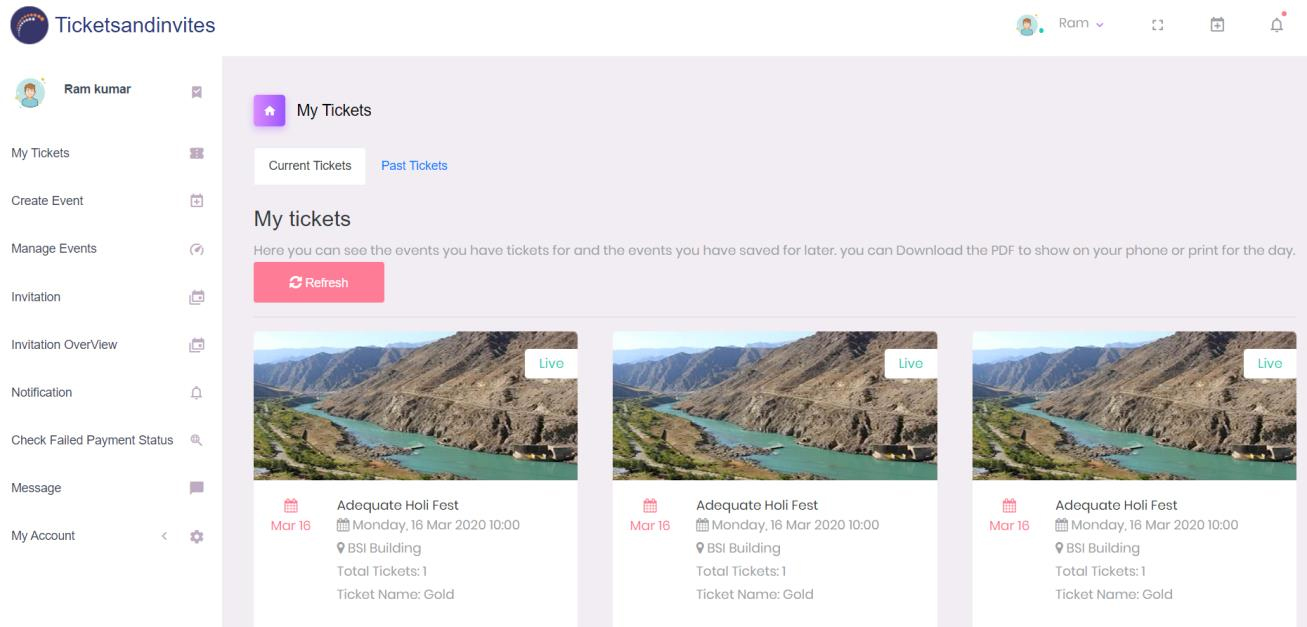
Here user can create the event in three simple steps
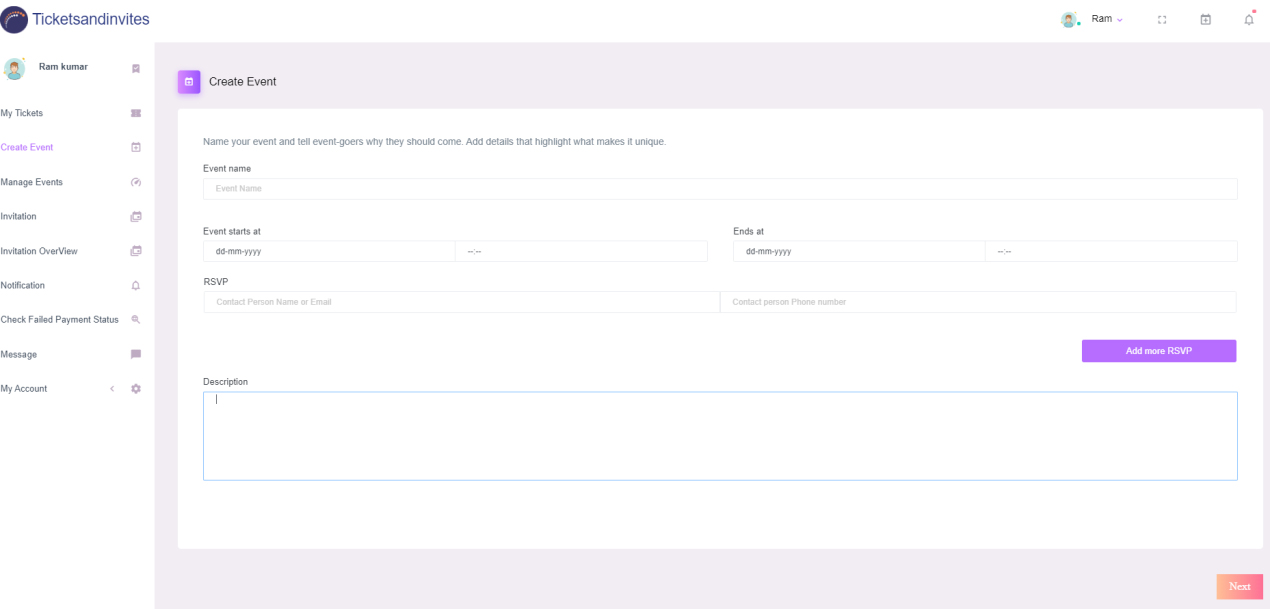
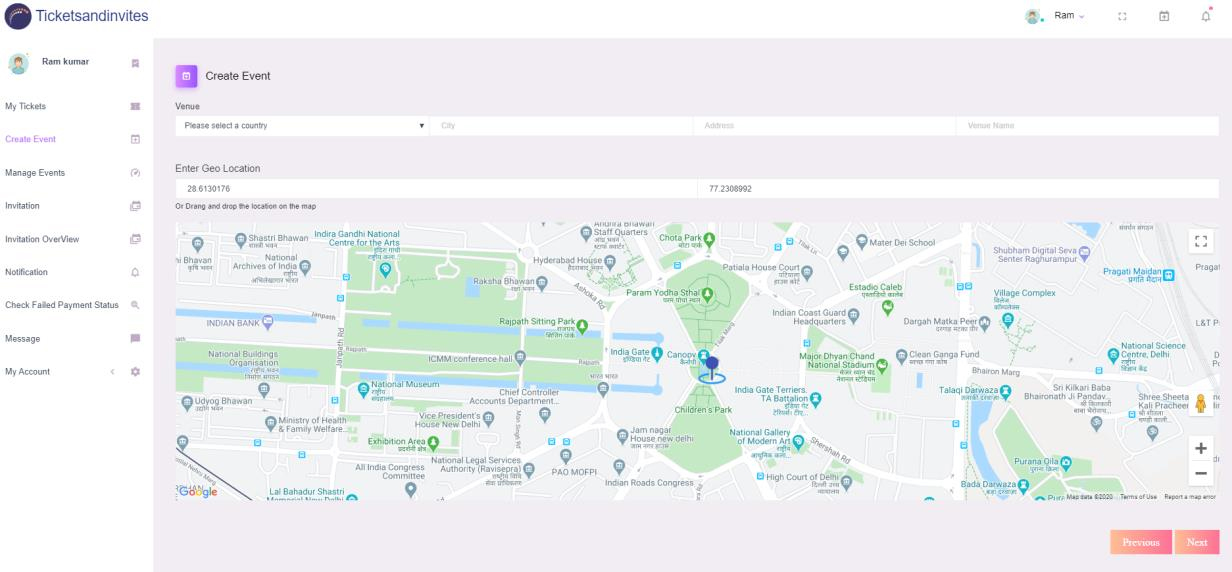
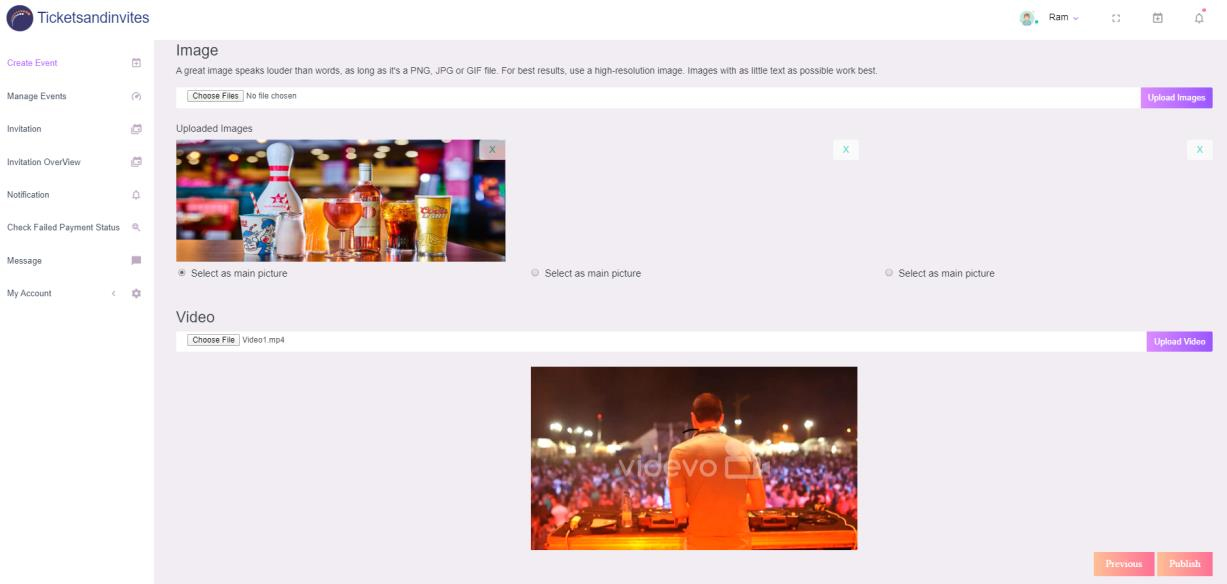
Here you can find the list of the events you've created. The "Edit" button will take you back to the Create Event to change the specific event page. The “invitation list” button will display the list of invitation which you have send for that event. “Preview” button will display the details of the event.
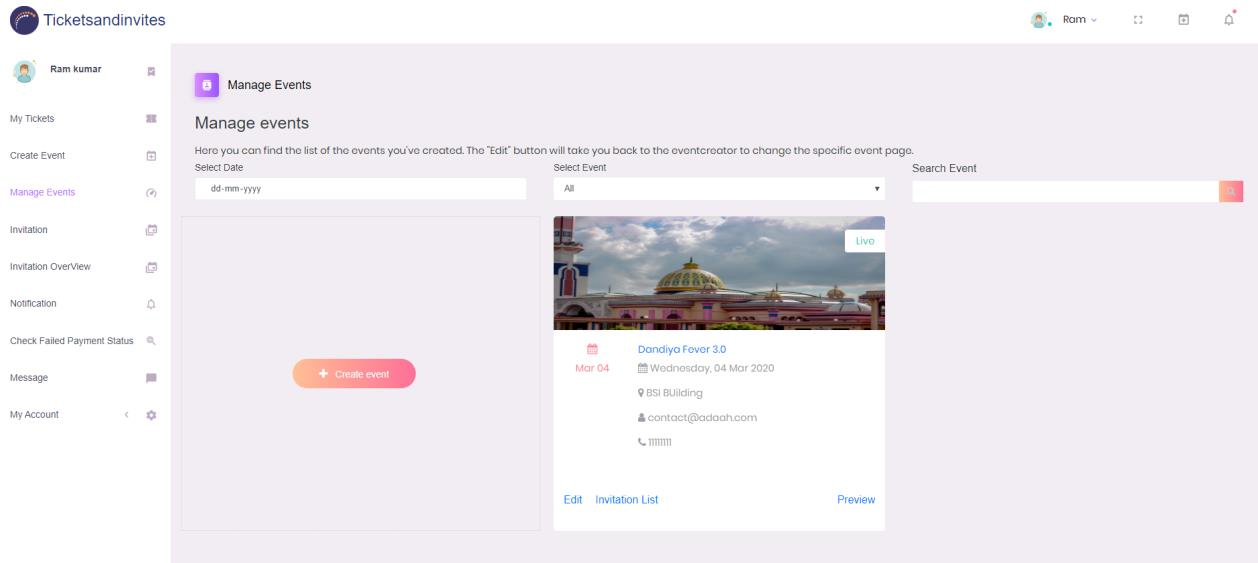
This tab will provide invitations for all your events. Click on the total invitation to see the list of people whom the user has sent an invitation. Click on the Invitations button to send invitations. We have two options there. One is for single invitations and another is for bulk invitations.
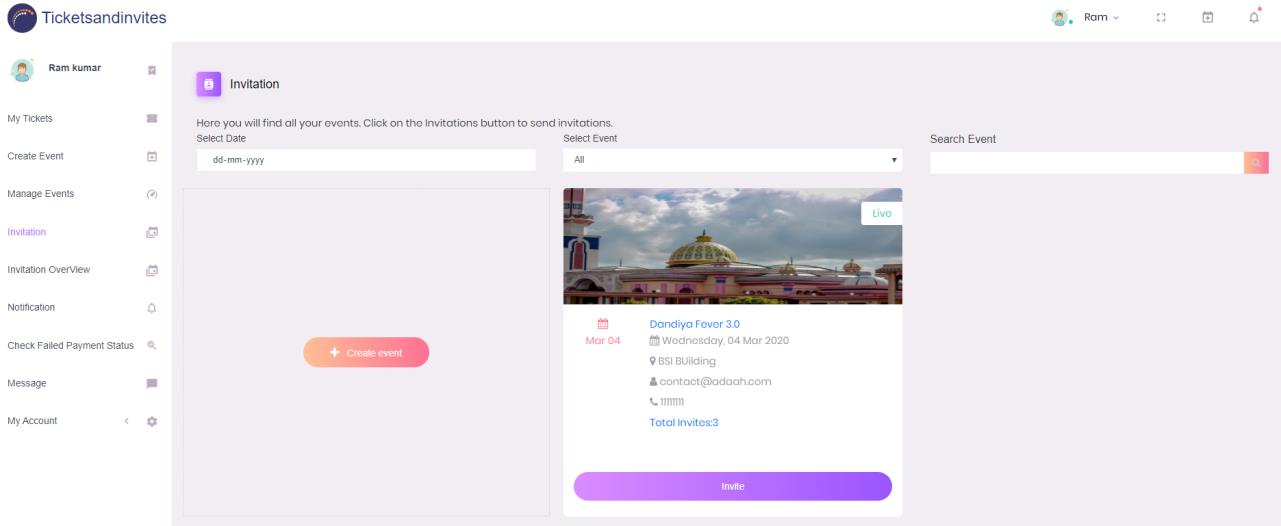
Here user can send invitation to single user.
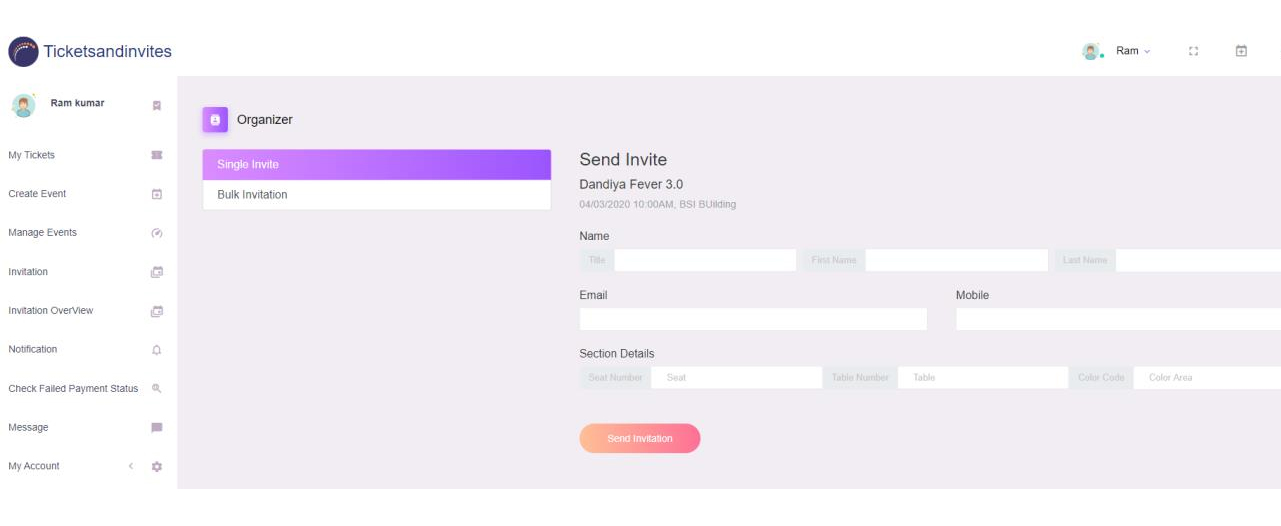
Here user can send bulk invitation. Download the template to see the format of the sheet.
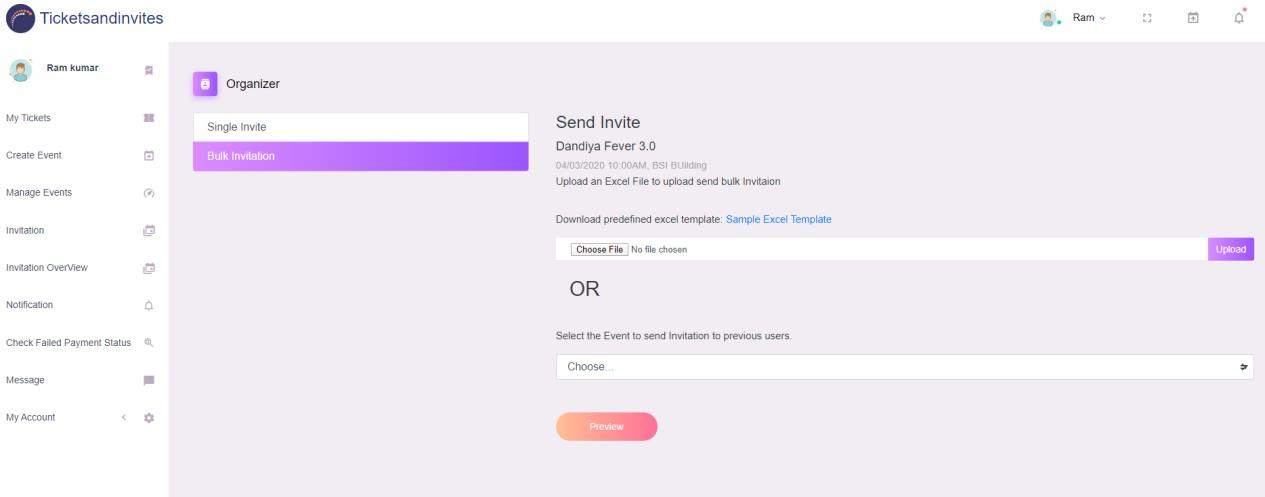
Here user can see the overview of the invitation. They can also the status for their invitation.
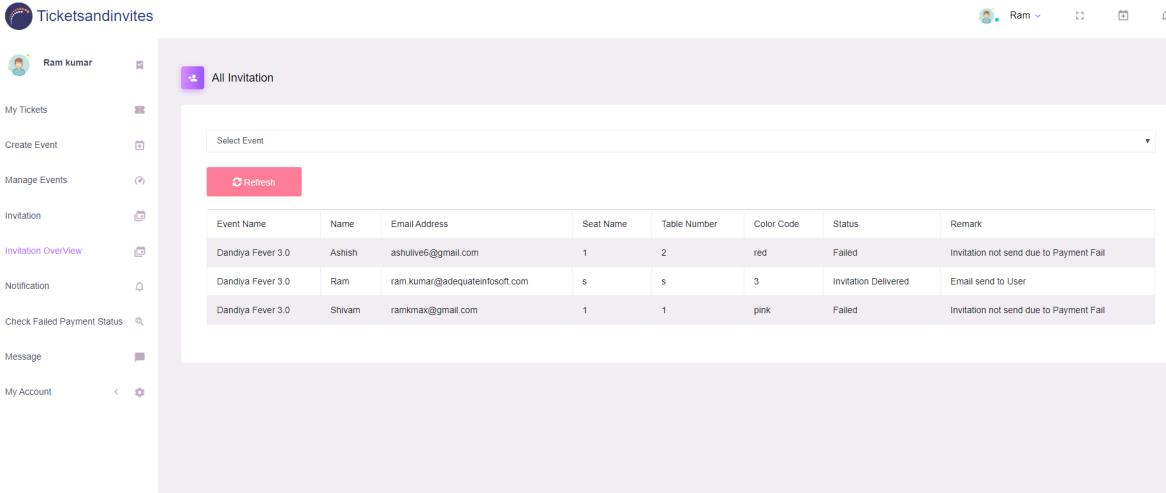
Here user will receive all the notification from the admin
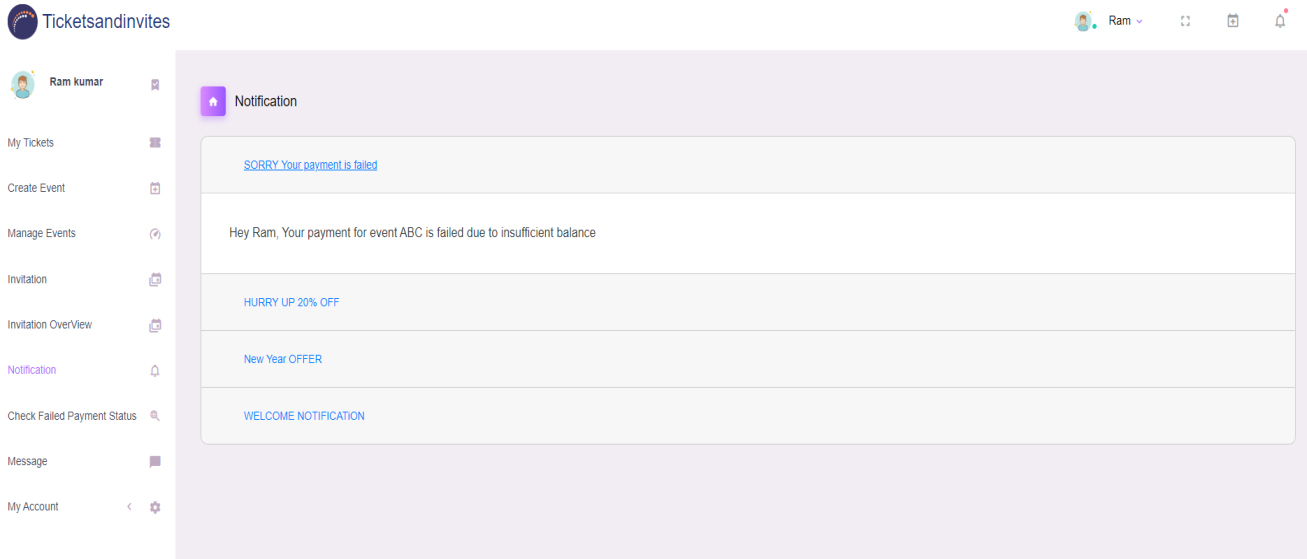
Here user can connect with ticket and invites admin
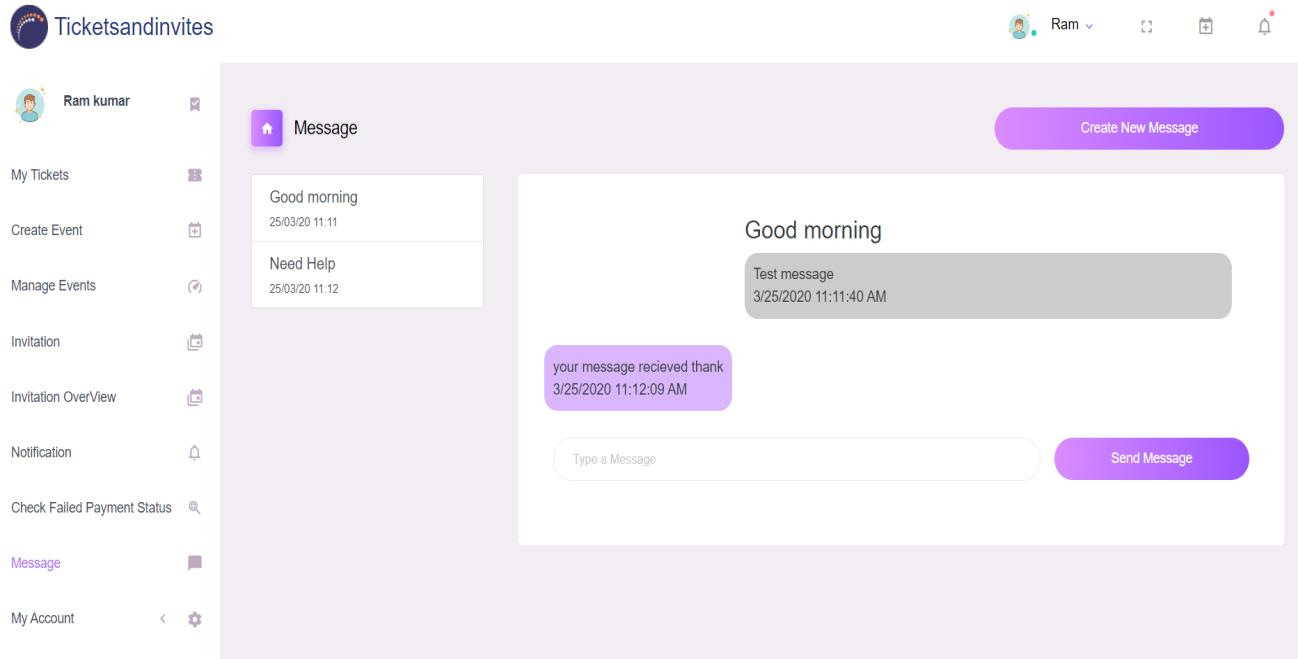
My Account Tab has two separate panels one for handling personal details and the second one for security settings
Here user can change their email, name, last name
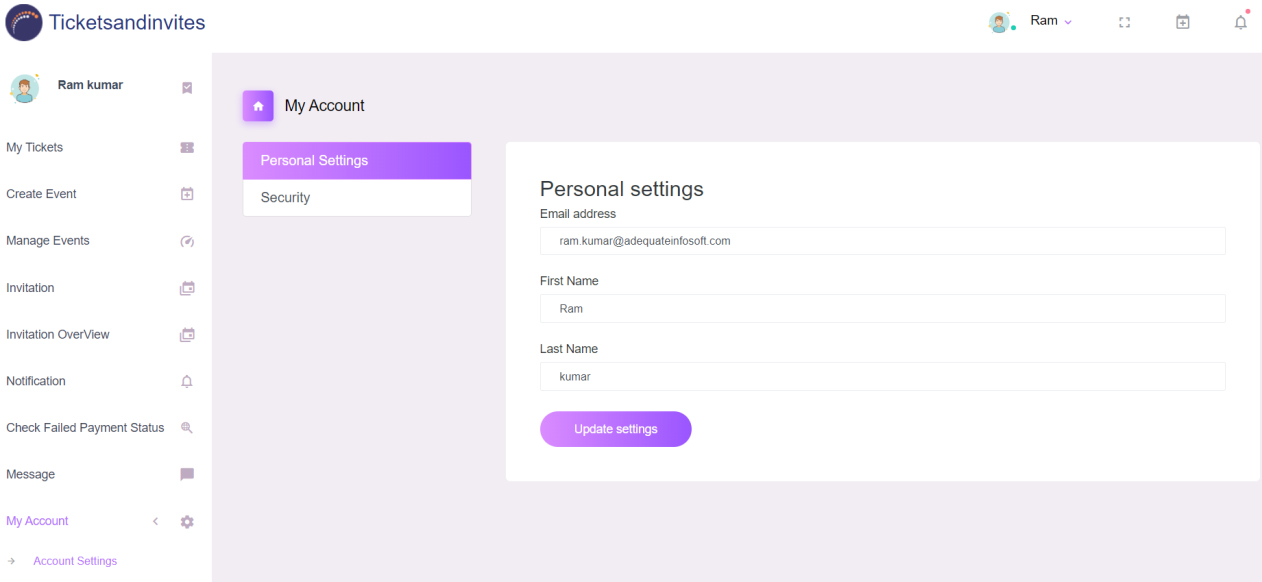
Here user can change their password
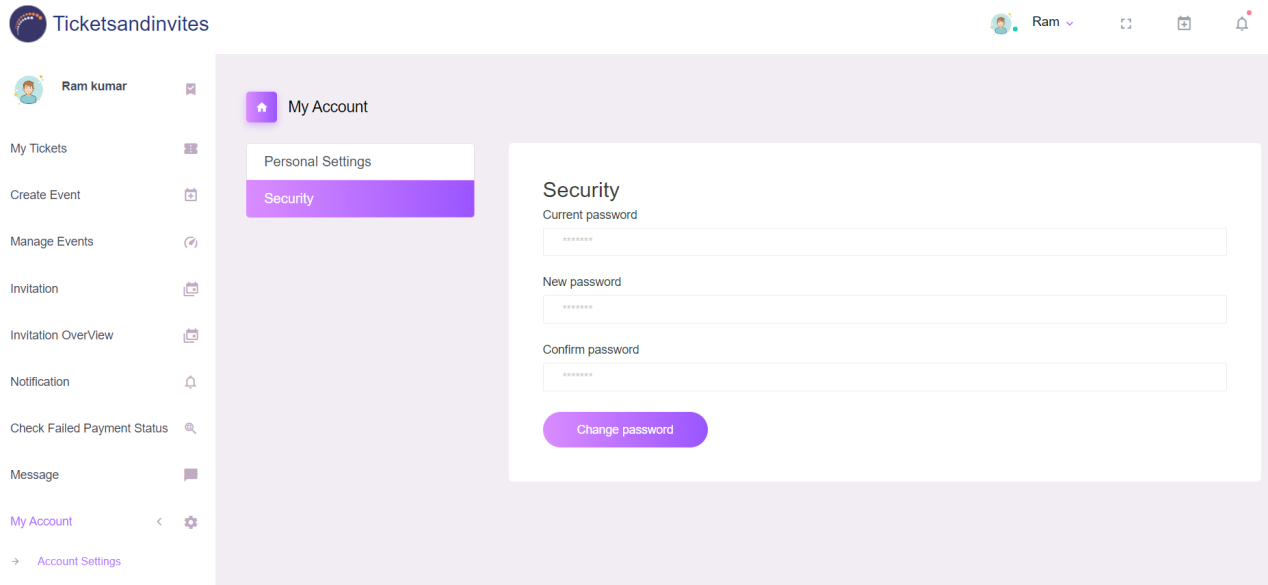
Here user can see the overview of their account.
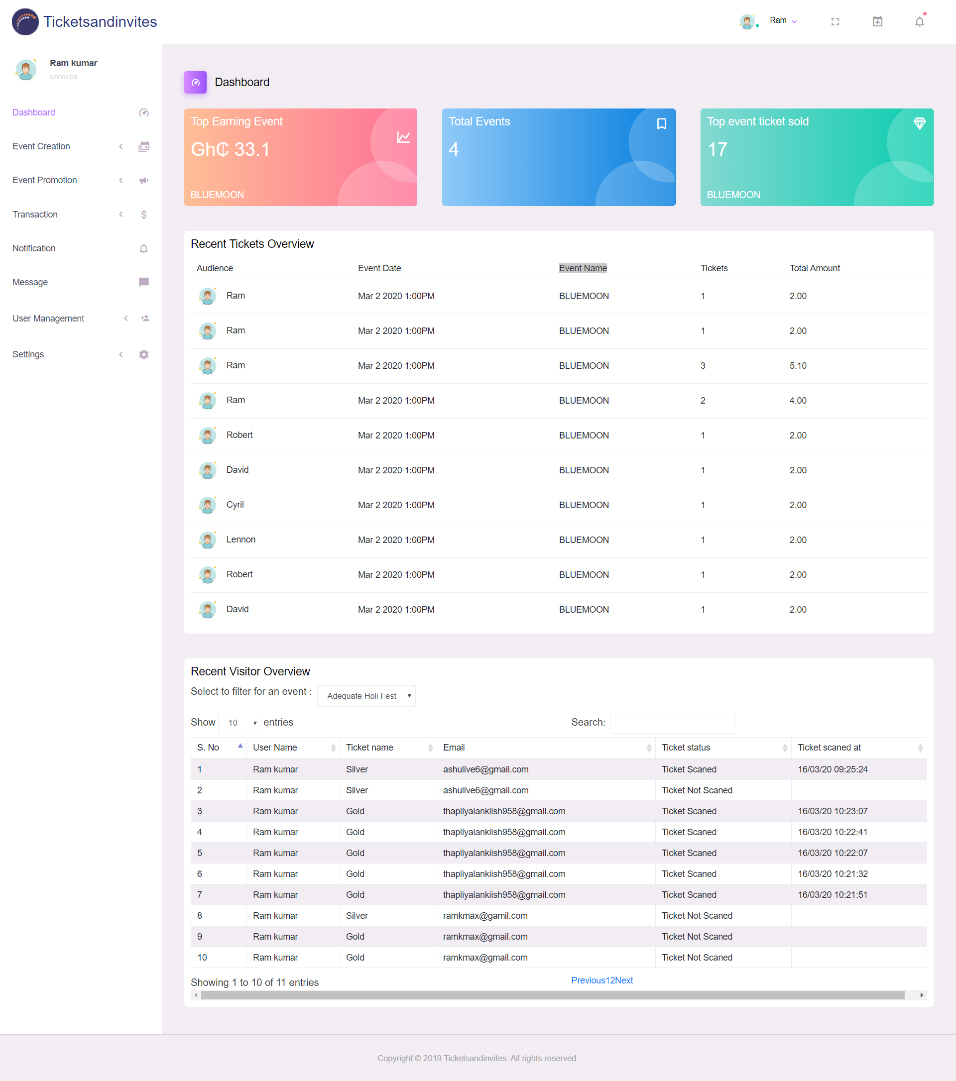
Here user can create the offer code for each event. User has the option to create a discount on basis of a percentage or fixed price.
Here user can send the broadcast request to a single person or in bulk
Here users can take the subscription to highlight their event. They will display their event on top sections according to the subscription and users have to pay for each subscription.
Here user can see the overview of their account. User can see the top event with the ticket sold details.