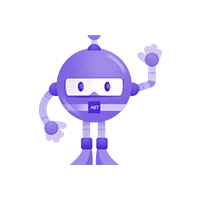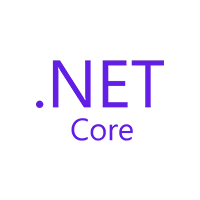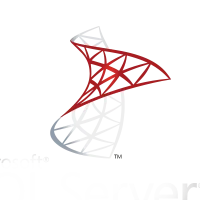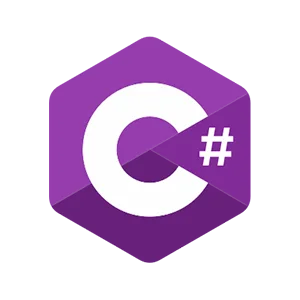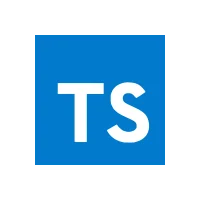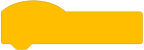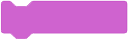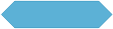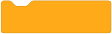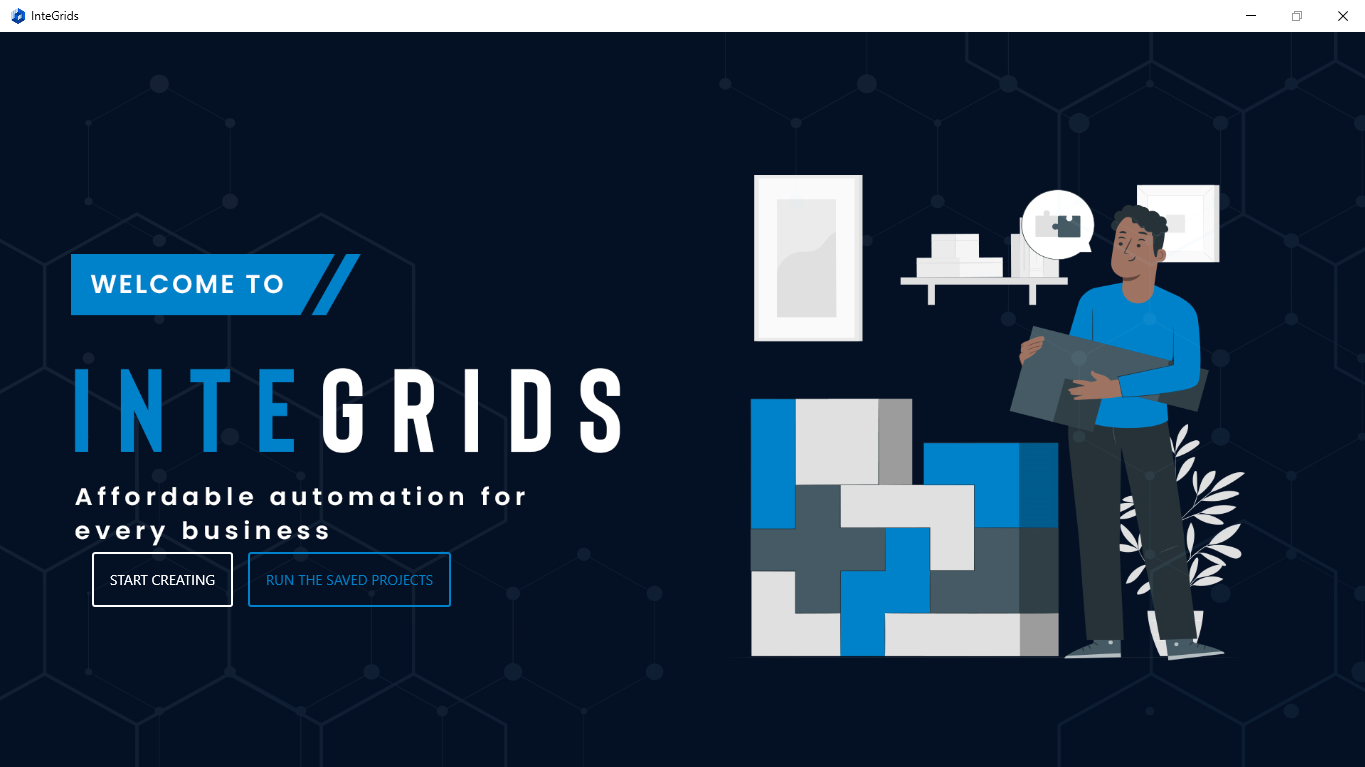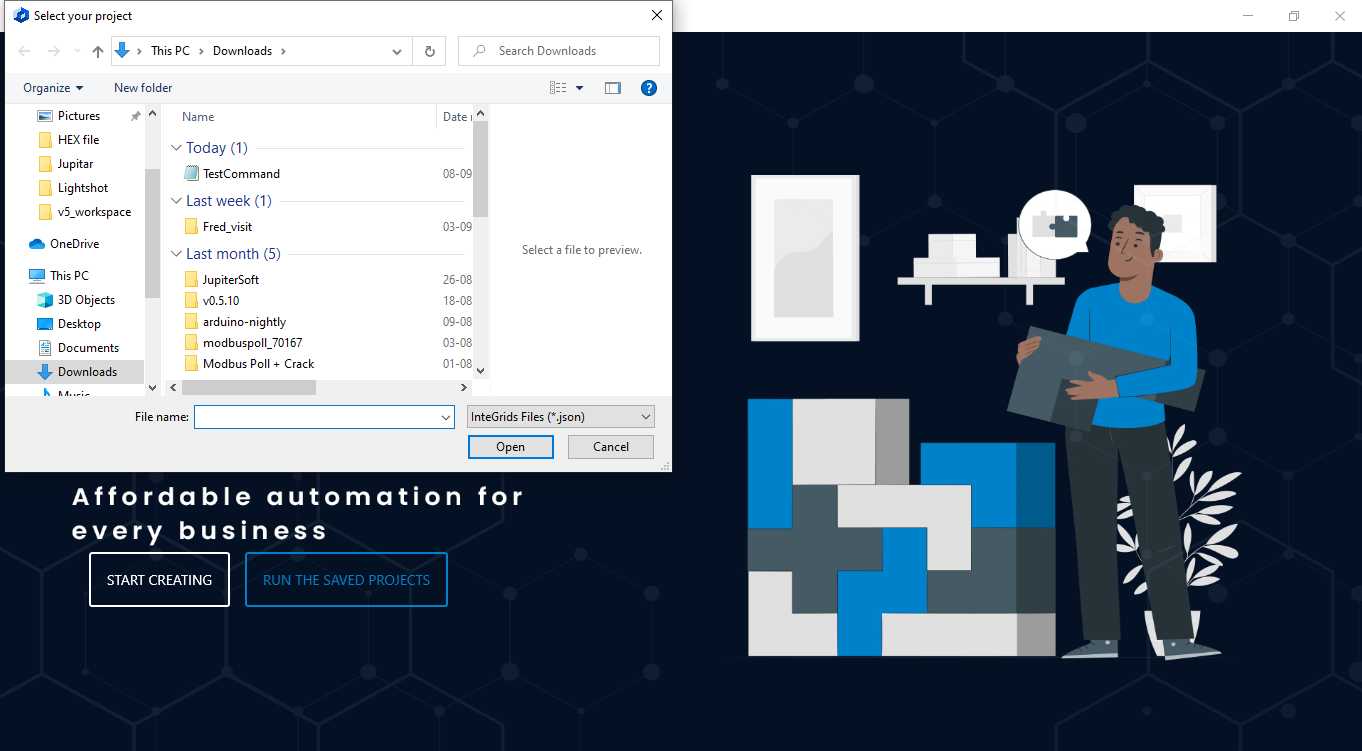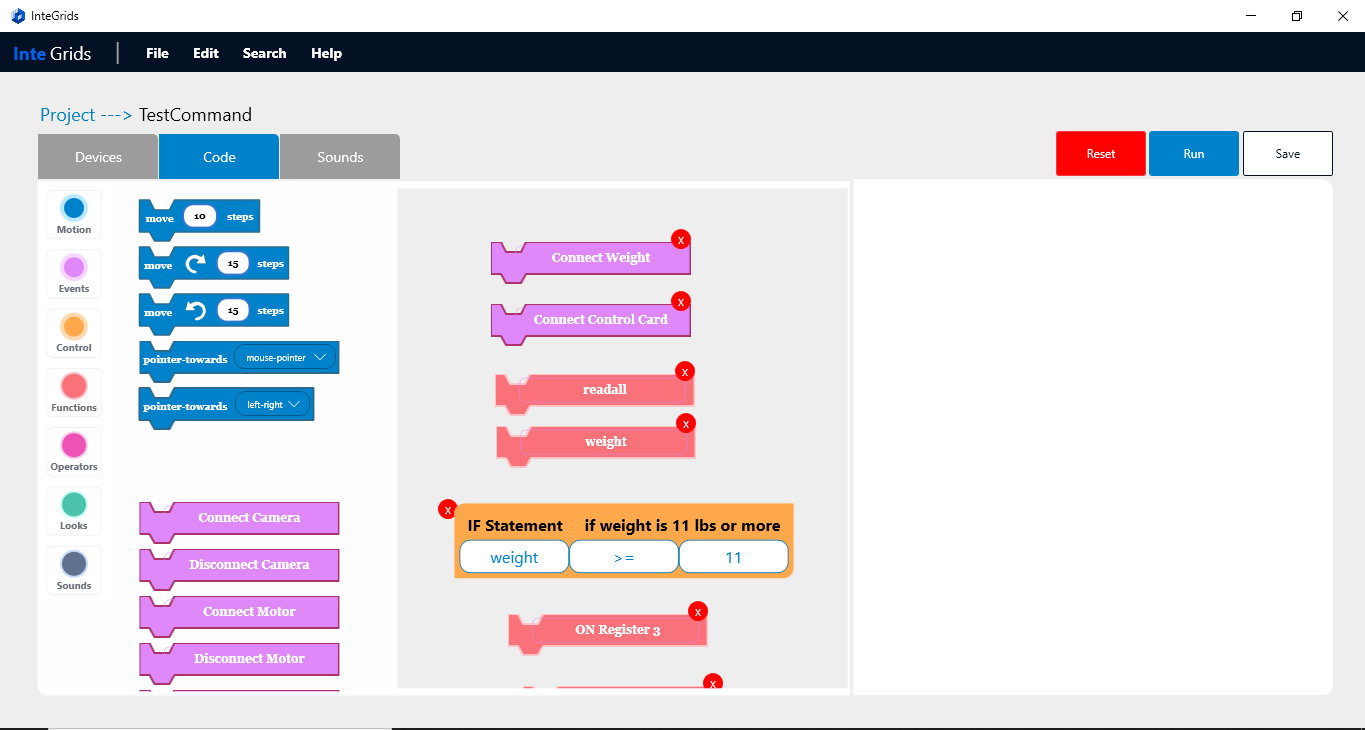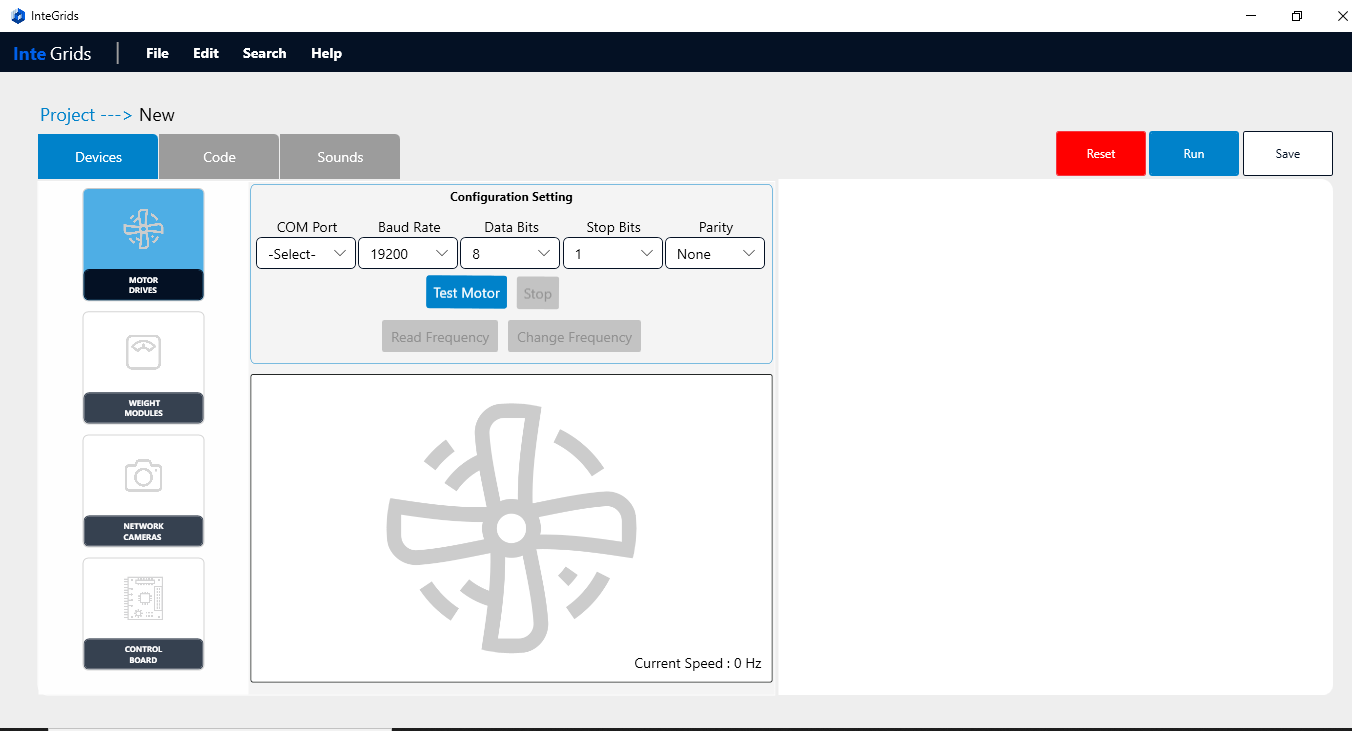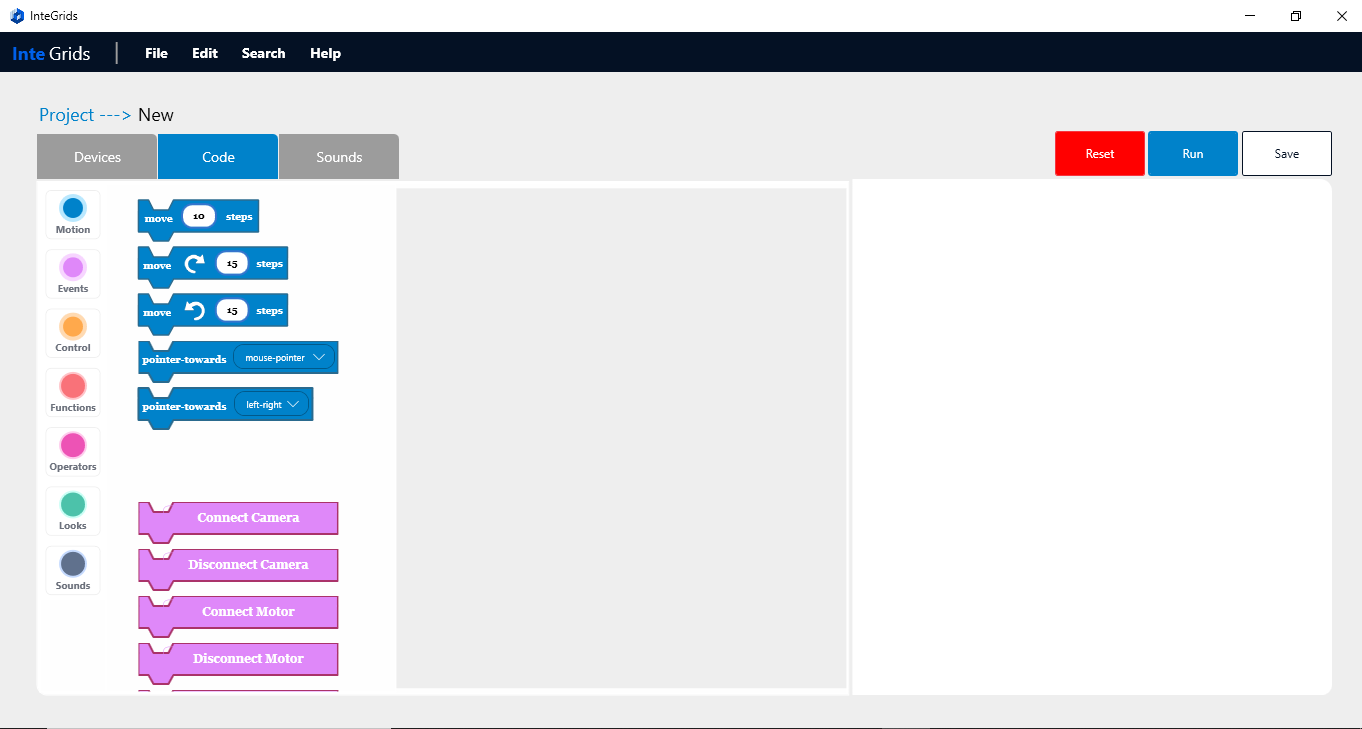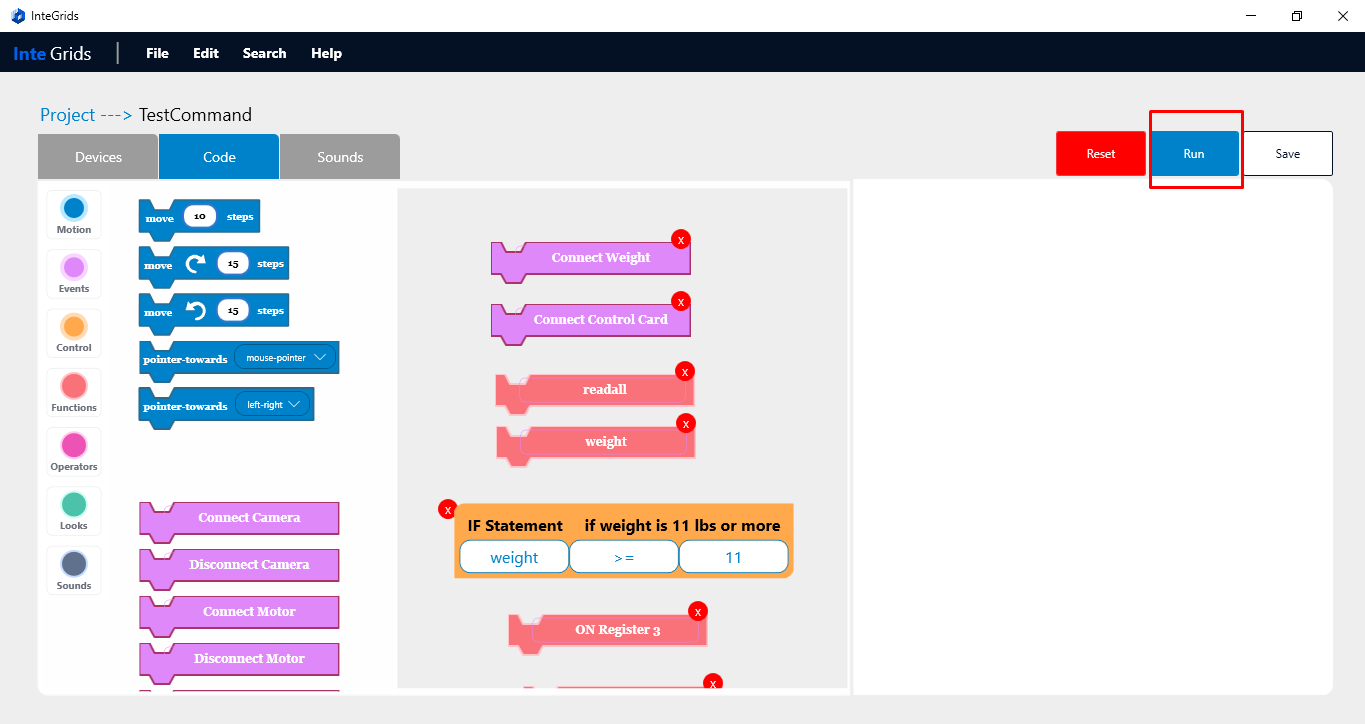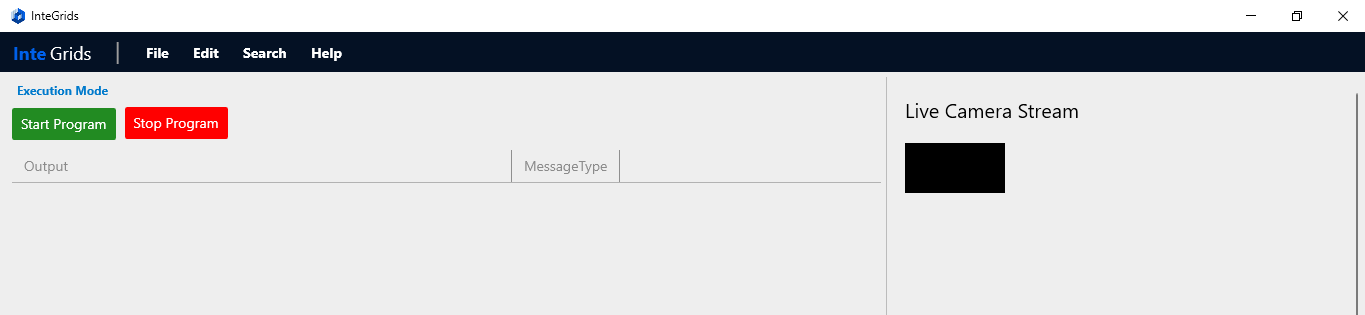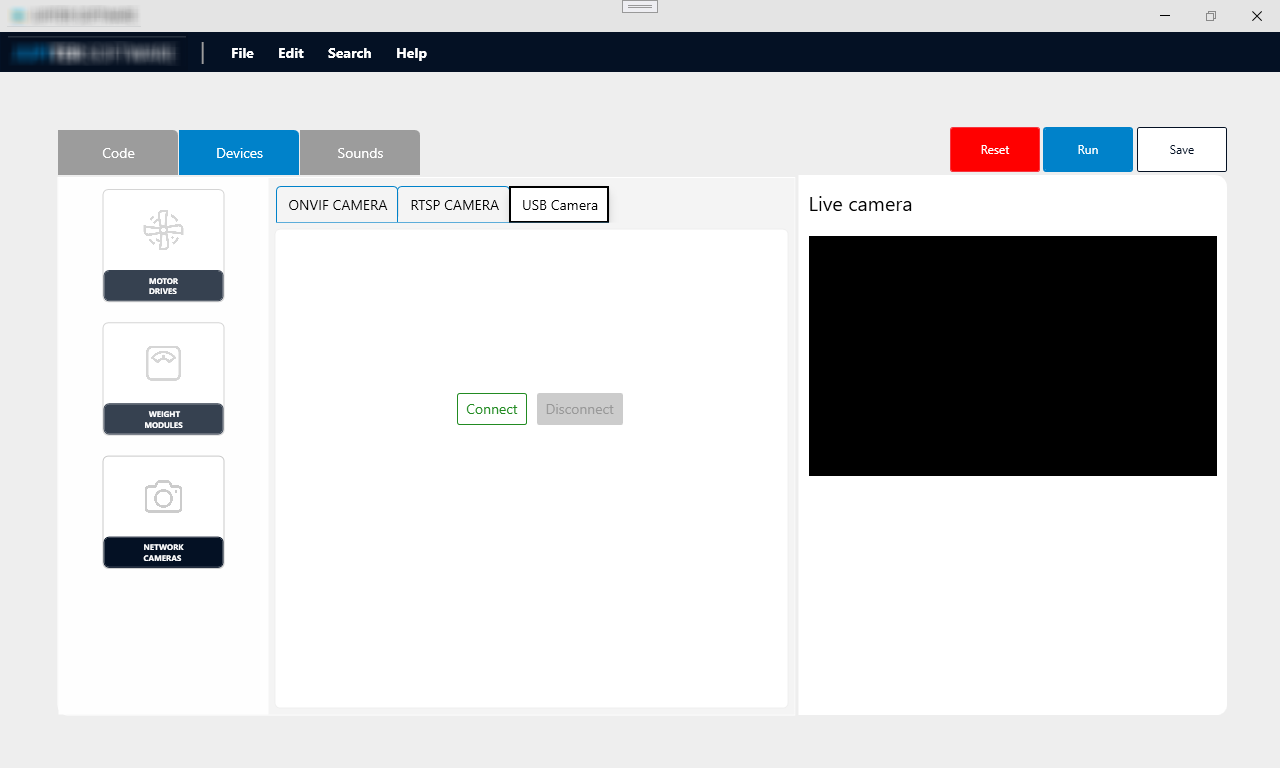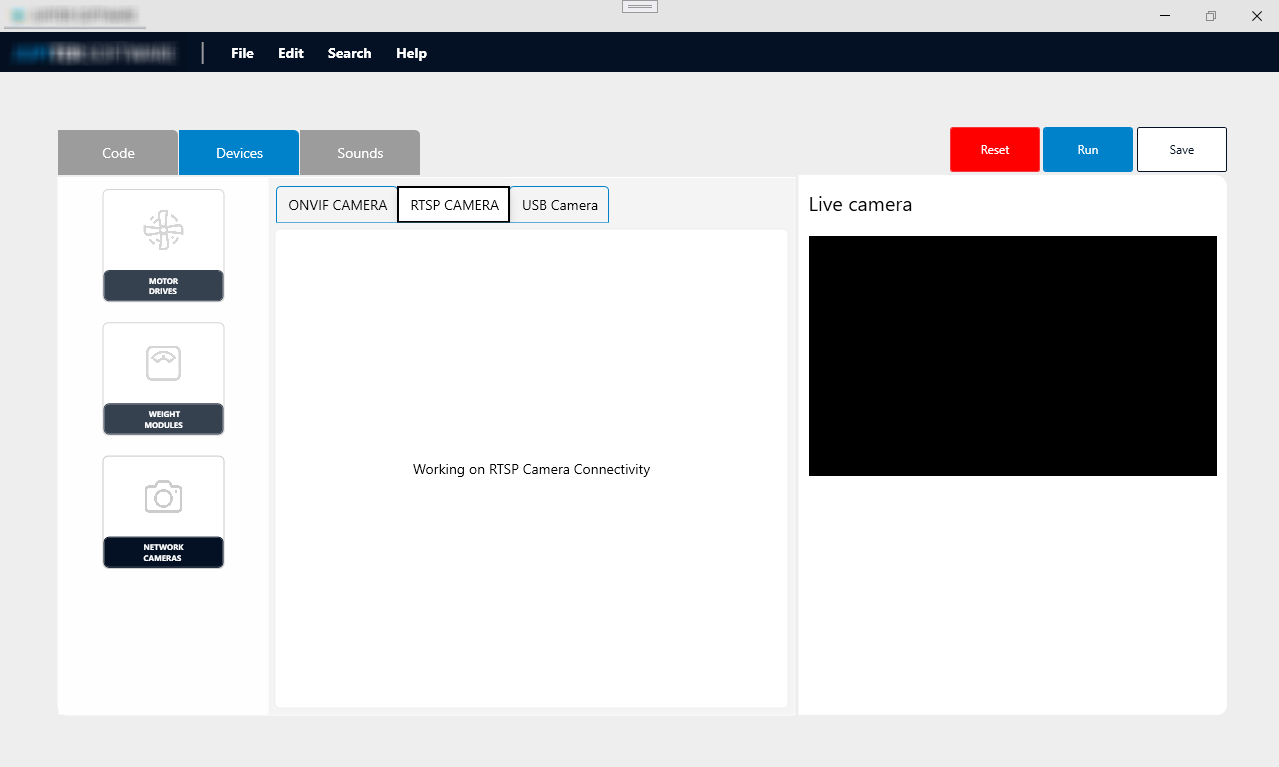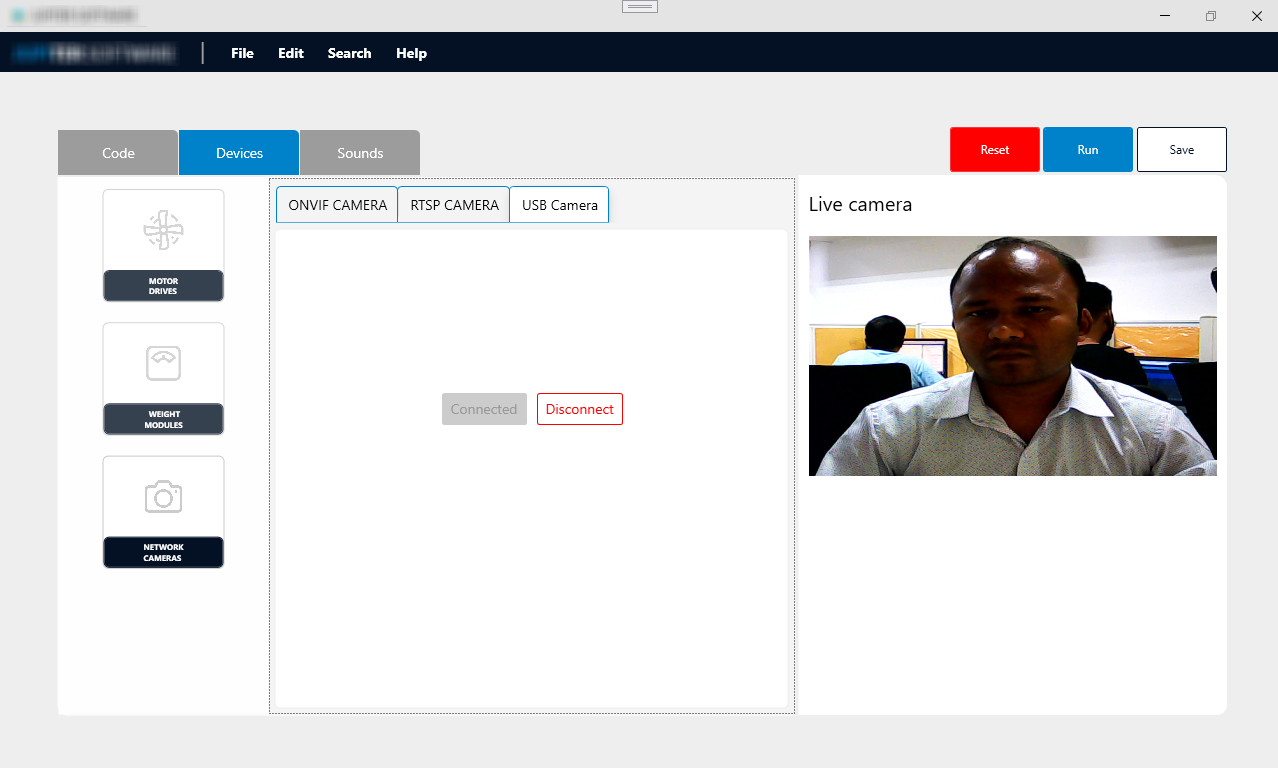We developed a complete Windows-based editable software named “Prime Systems Integrated Software” for the users to create logic to control the hardware connected with the PC.
Connect Hardware: Software can accept inbound signals and send outbound commands through the following hardware:
- The Jupiter control module connects with the PCs through RS-485
- Motor drives are connected to the PCs through Modbus to send and accept variable signals.
- Weight modules are connected to the PCs through TTL input.
- Network cameras connected to PCs with USB and WiFi.
For Installation: Users will use the Windows installer package to install the software.
After installation, there will be an Integrids shortcut on the desktop.
For opening the software: Double click on it to open the software:
Run the Save Project Option: If the user wants to run a saved project, then click on the
Run The Saved Project Button and it will ask for the project you want to save. Select the required project and click on OK.
Code Screen: We have created a code screen for this software that will be shown when the user click on the Run button:
Start Creating Option:
Devices Screen: If the user clicks on the start creating option, they will be on the testing page for the devices. Here, users will be able to test the connection of their devices by selecting the applicable parameters.
Fresh Code Screen: The fresh code screen looks like this, and users can go to the code screen and make their logic by dragging the right block.
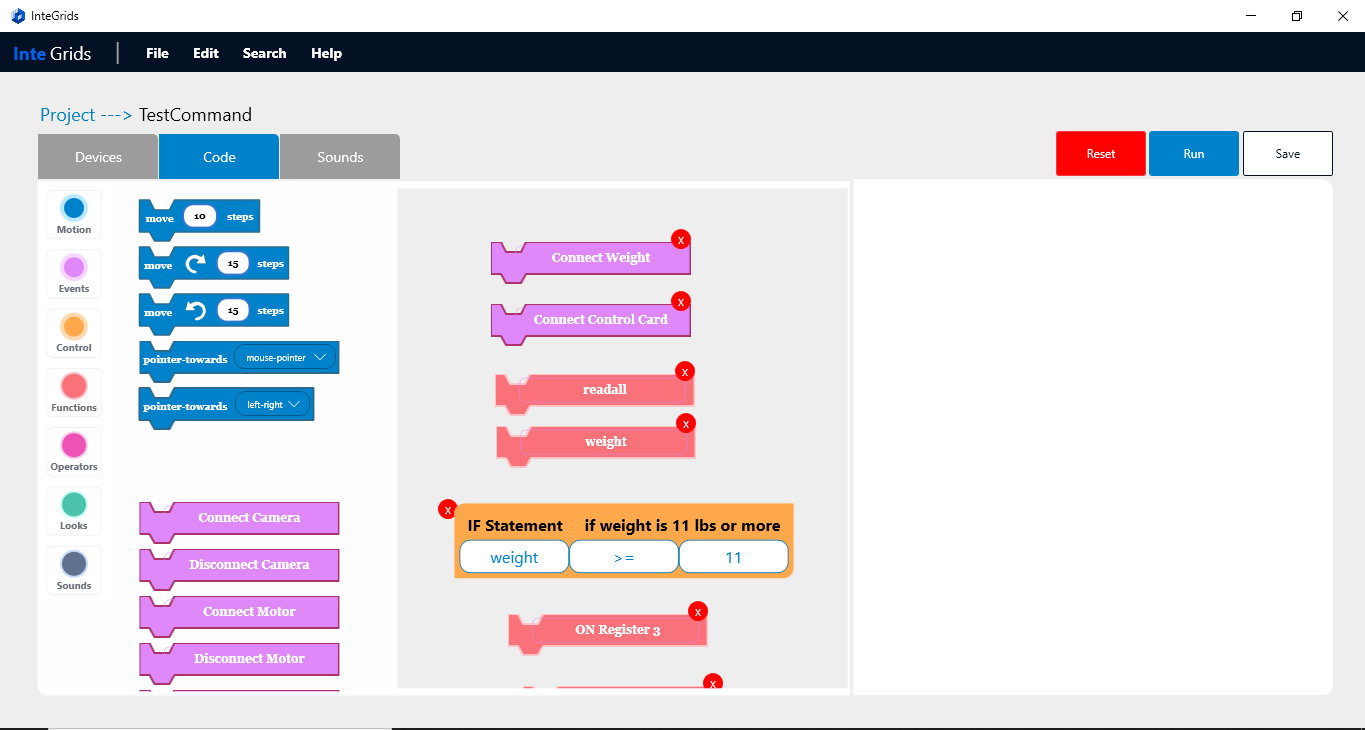
After completion of the logic, the user can click on the Run button, and if he wants to save the project, he can click on the Save button available in the top right corner of the screen.
After clicking on the Run button, the HMI screen will come up. Click on the "Start Program" button, and it will run your block successfully. If you want to stop the execution, then click on the “Stop Program” button.

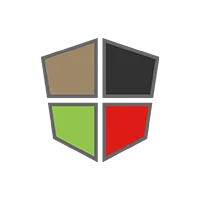 Mean Stack Development
Mean Stack Development
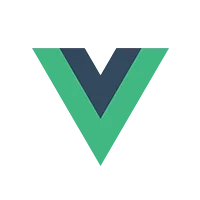 Vue JS Development
Vue JS Development
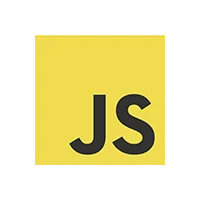 Javascript Development
Javascript Development
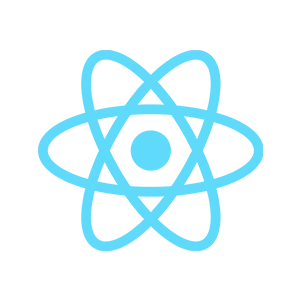 React JS Development
React JS Development
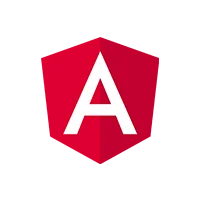 Angular JS Development
Angular JS Development
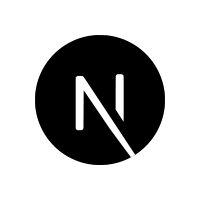 Next JS development
Next JS development
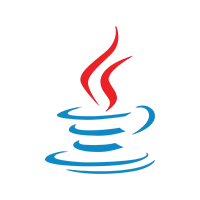 Java Development
Java Development
 Python Development
Python Development
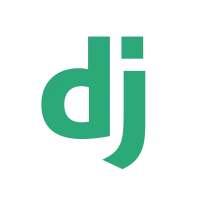 Django Development
Django Development
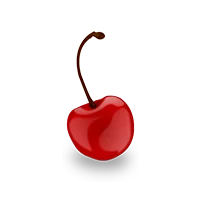 Cherrypy Development
Cherrypy Development
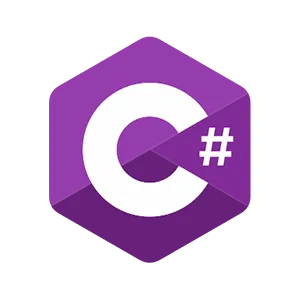 C# Development
C# Development
 ASP.NET Development
ASP.NET Development
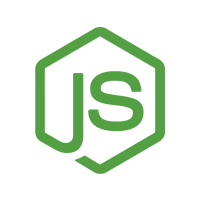 NodeJS Development
NodeJS Development
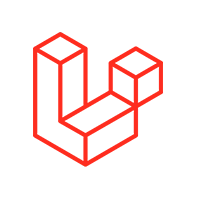 Laravel Development
Laravel Development
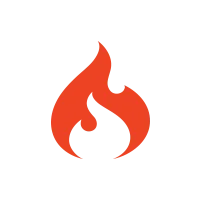 CodeIgniter Development
CodeIgniter Development
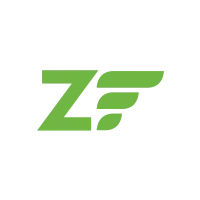 Zend Development
Zend Development
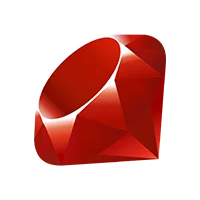 Ruby on Rails Development
Ruby on Rails Development
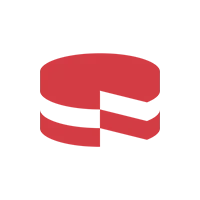 CakePHP Development
CakePHP Development
 PHP Website Development
PHP Website Development
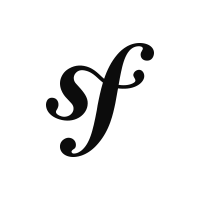 Symfony Development
Symfony Development
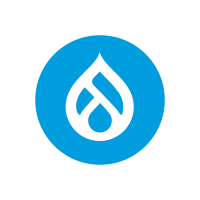 Drupal Development
Drupal Development
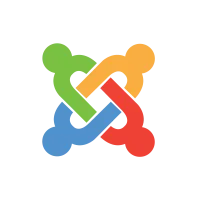 Joomla Development
Joomla Development
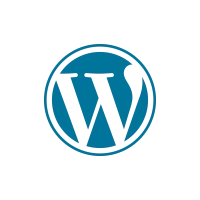 Wordpress Development
Wordpress Development
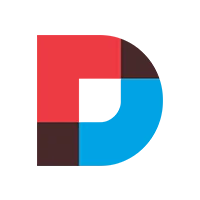 .NET Nuke Development
.NET Nuke Development
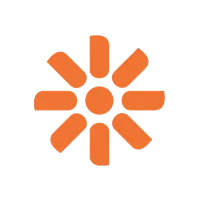 Kentico
Kentico
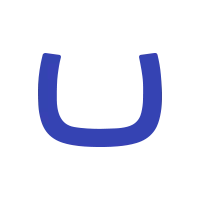 Umbraco
Umbraco
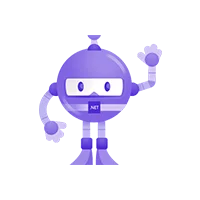 .NET MAUI Development
.NET MAUI Development
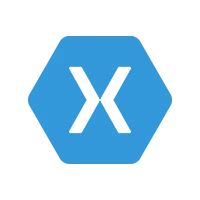 Xamarin Application Development
Xamarin Application Development
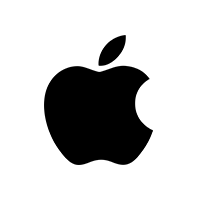 iOS Application Development
iOS Application Development
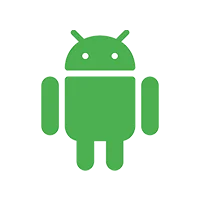 Android Application Development
Android Application Development
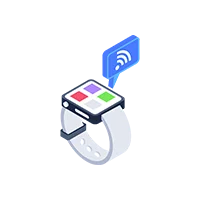 Android Wear App Development
Android Wear App Development
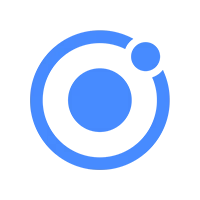 Ionic Development
Ionic Development
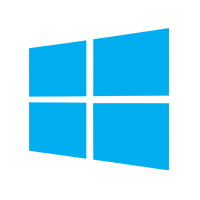 Universal Windows Platform (UWP)
Universal Windows Platform (UWP)
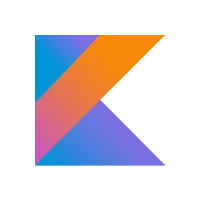 Kotlin Application Development
Kotlin Application Development
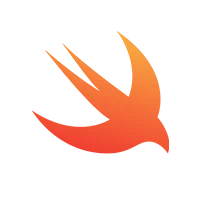 Swift Application Development
Swift Application Development
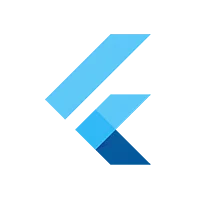 Flutter Application Development
Flutter Application Development
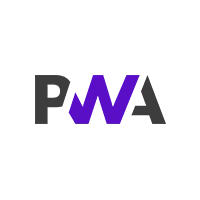 PWA Application Development
PWA Application Development
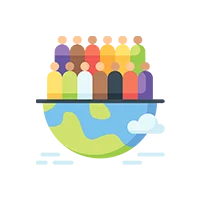 Offshore Software Development
Offshore Software Development
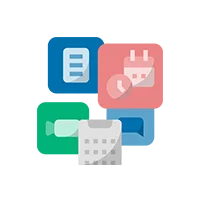 Custom Application Development
Custom Application Development
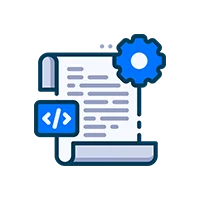 Front-End Development
Front-End Development
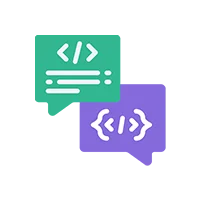 Full Stack Development
Full Stack Development
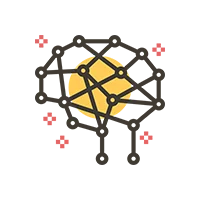 AI & Machine Learning
AI & Machine Learning
 Custom CRM Solutions
Custom CRM Solutions
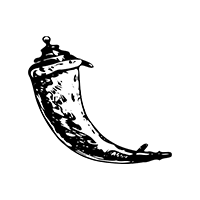 Flask Software Development
Flask Software Development
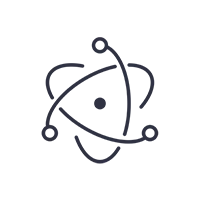 Electron JS Development
Electron JS Development
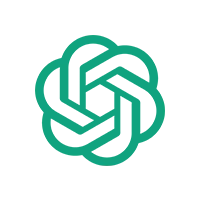 ChatGPT Development
ChatGPT Development
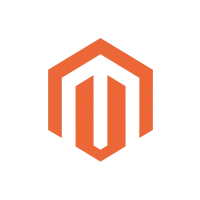 Magento Development
Magento Development
 Magento 2.0 Development
Magento 2.0 Development
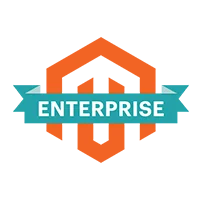 Magento Enterprise
Magento Enterprise
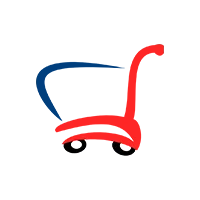 Shopping Cart Development
Shopping Cart Development
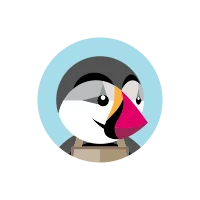 Prestashop Development
Prestashop Development
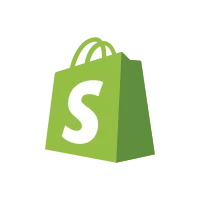 Shopify Development
Shopify Development
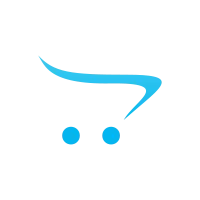 Open Cart Development
Open Cart Development
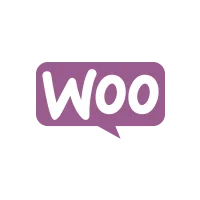 WooCommerce Development
WooCommerce Development
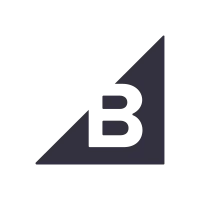 BigCommerce Development
BigCommerce Development
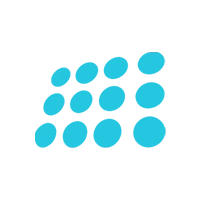 NopCommerce Development
NopCommerce Development
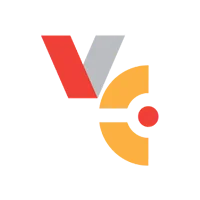 Virto Commerce Development
Virto Commerce Development
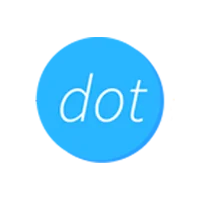 AspDotNetStorefront Development
AspDotNetStorefront Development
 RaspBerry Pi
RaspBerry Pi
 Firmware Software Development
Firmware Software Development
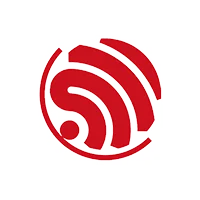 ESP 32 Software Development
ESP 32 Software Development
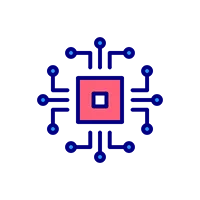 Embedded Development
Embedded Development
 Internet of Things
Internet of Things
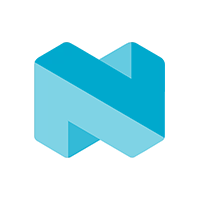 Nordic Development
Nordic Development
 .NET Application Development
.NET Application Development
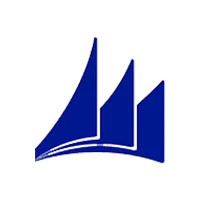 Microsoft Dynamics CRM
Microsoft Dynamics CRM
 VB .NET Development
VB .NET Development
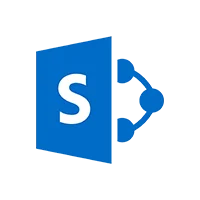 Sharepoint Migration
Sharepoint Migration
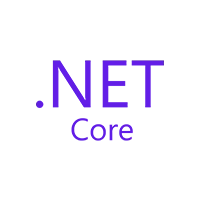 ASP.NET Core Development
ASP.NET Core Development
 ASP.NET MVC Development
ASP.NET MVC Development
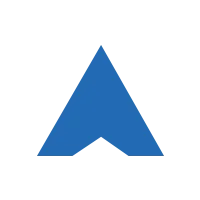 AJAX Development
AJAX Development
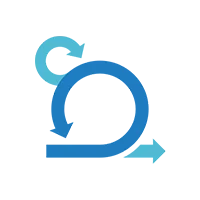 Agile Development
Agile Development
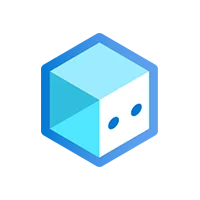 Microsoft Bot
Microsoft Bot
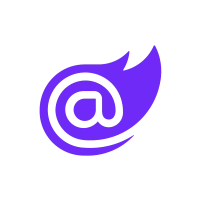 Microsoft Blazor
Microsoft Blazor
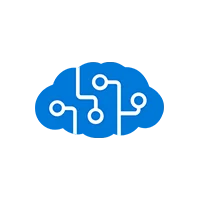 Microsoft Azure Cognitive
Microsoft Azure Cognitive
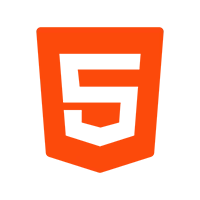 HTML 5
HTML 5
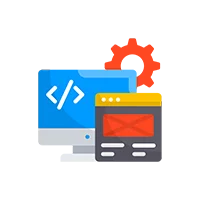 UI/UX Design
UI/UX Design
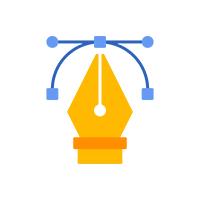 Graphic Design
Graphic Design
 Adobe Photoshop
Adobe Photoshop
 XML Application Development
XML Application Development
 Cloud Computing Solutions
Cloud Computing Solutions
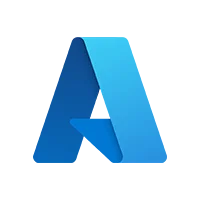 Azure Cloud App Development
Azure Cloud App Development
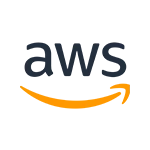 AWS Development
AWS Development
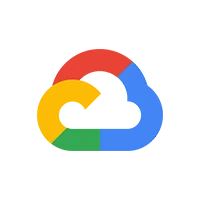 Google Cloud Development
Google Cloud Development
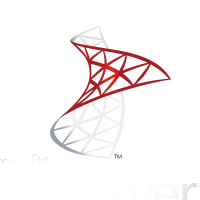 SQL Programming Development
SQL Programming Development
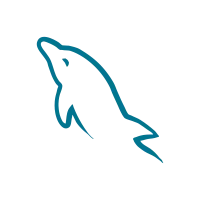 MySQL Development
MySQL Development
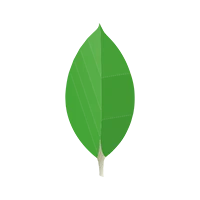 MongoDB Development
MongoDB Development
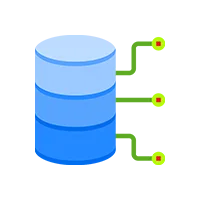 Big Data
Big Data
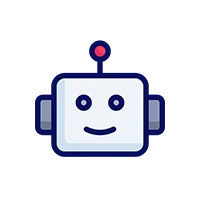 Robotic Process Automation
Robotic Process Automation
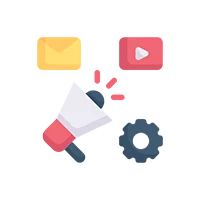 Social Media Marketing
Social Media Marketing
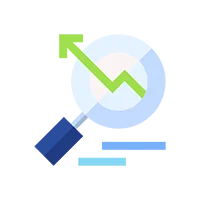 Search Engine Optimization
Search Engine Optimization
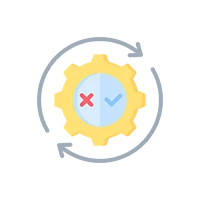 QA Testing
QA Testing
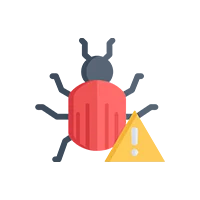 Software Testing
Software Testing
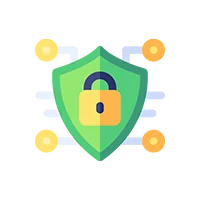 Software Security
Software Security
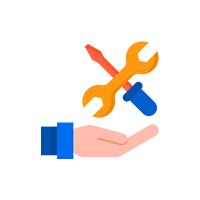 Maintenance And Support
Maintenance And Support
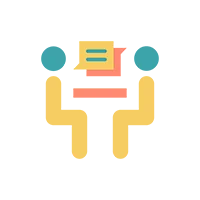 I.T. Consulting Services
I.T. Consulting Services
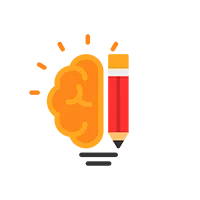 Business Intelligence
Business Intelligence
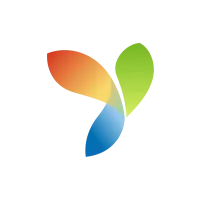 YII Development
YII Development
 Data Analysis
Data Analysis
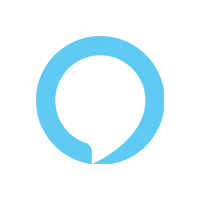 Alexa Skills Development
Alexa Skills Development
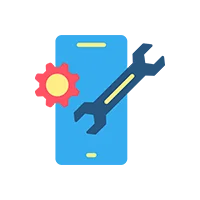 On Demand App for Mobile repairing services
On Demand App for Mobile repairing services
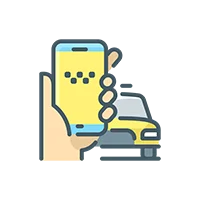 On Demand App for Car Service Booking
On Demand App for Car Service Booking
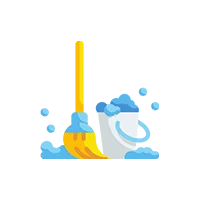 On Demand App for Cleaning Services
On Demand App for Cleaning Services
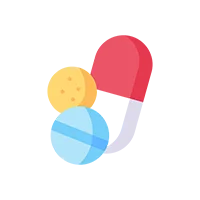 On Demand App for Pharmacy
On Demand App for Pharmacy
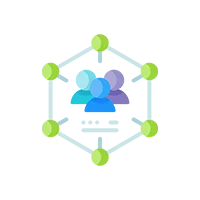 On Demand Dedicated Developers
On Demand Dedicated Developers