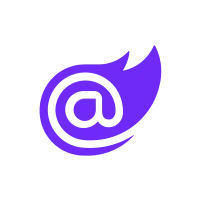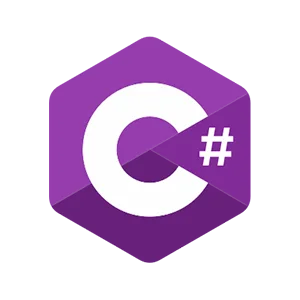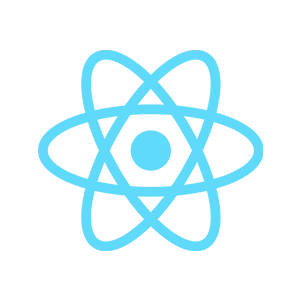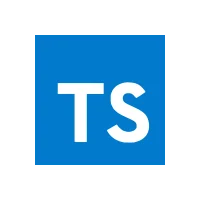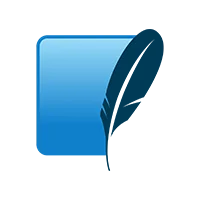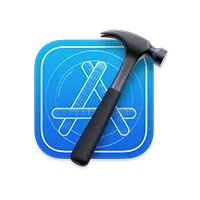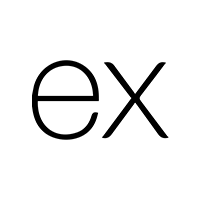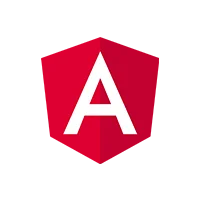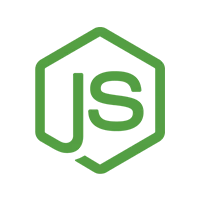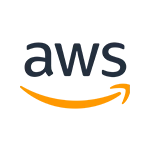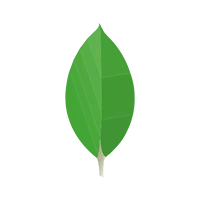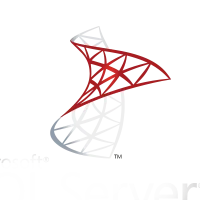POS Software
We have developed the below features and functions in the POS software.
Features in users’ POS system (Input New Sale):
We added the following features to the user's point-of-sale system:
-
Add a station option with a drop-down menu of stations so that users can link their printers and devices to stations.
-
Add a salesman option with a drop-down menu of salesmen so that the user can select.
-
Created a Pallets Out option to allocate pallets to the sale for future records as well.
-
The user can also add a delivery note to the transaction.
-
We have created a Draft Invoice option to record an invoice to be finalized later on.
-
The user will be able to create an invoice for this transaction and will have the ability to email and print it as well.
-
Users can use the cash option to take payment in cash.
-
The user can use the card option to take payment via card.
-
Add a Credit Note button to initiate a refund and print a credit note.
-
A PROCESS button to show the inputs and the pathways.
-
There will be other options for desired functions as
INPUT BUSINESS SALE:
We add the following desired features:
-
Created an Add New Business button that will allow users to add buyer information to their system.
-
Created filters for SMCS business only or non-SMCS only
-
Created a keyboard as well with letterboxes to filter for businesses (buyers).
-
Created a customer file option so that businesses can get transaction records and balances.
-
Created a button for credit notes.
PRODUCTS PAGE:
We add the following desired features
-
Search Filter for searching Product/Supplier as desired.
-
A column to show the name of the product type
-
A column to show Units/Supplier
-
Button to show active consignments that are ready to sell.
-
‘Undo’ Button
-
Button to add a product with the desired details.
-
A column for Price ($) (Inc GST to input default prices for each unit of their products.
-
Buttons to Add Units (+) by adding the desired details such as Select unit, Type Unit, Unit Weight (KG), units, Scroll bars, Add Product
-
A button to add new units by adding their details
-
Button to Save Price
-
A column for the enable/disable option
-
GST column with a check box.
-
A column for inventory code
-
A button to save inventory code
-
A Delete button in the shape of a bin to delete the product from the user's system. (by selecting only).
PURCHASES:
In this section, We added the following features
-
Search Option: To search for consignments from a certain supplier. Here, it shows details in columns such as supplier, Type, consignment ID, Documents, Price, Value($), sold (%), completion date, Status, etc.
-
created an Add Consignment button to add a consignment to the system by inputting the required details, such as
-
Variety Name
-
type of product with a photo.
-
Units available to sold.
-
-
Consignment number.
-
Advised to input the advised amount of inventory.
-
Received to input the received amount of inventory
-
Waste inventory
-
Graded: the number of products that were graded and it will just appear here.
-
Cost Per Unit from the supplier.
-
A Create Consignment button to create a consignment by inputting the required details.
-
Open the CONSIGNMENTS page with the details: Total Stats, Total Costs, Total Sales, Gross Profit, GP (%), Print Info, Print A4 Balance, Complete Button, etc.
-
Created a COMPLETE CONSIGNMENT page so that the user can complete the consignment without the status options.
INVENTORY EQUATIONS:
In this section, we provided the following buttons and columns for users to see the inventory details
-
Search bar to search for products listed.
-
Show Products
-
Overselling button to sell products after the stock has run out and be able to go into the minuses.
-
By searching, the user gets the following details of inventory in the column as
TRANSACTION:
In this section, the user will have the following details
-
Transaction type (invoice, SMCS invoice, cash, card)
-
Customer Address
-
User Logo
-
Transaction date
-
User address
-
Invoice Due date
-
Ref# is the reference number of the transaction.
-
Reprint Docket
-
Reprint Invoice
-
Print A4
-
Email the buyer to email the buyer an A4 invoice pdf of the transaction.
-
Transaction History Section.
-
Add an Export CSV option to download a CVS (Microsoft Excel file) for All or Selected.
-
Transaction details: By selecting the Select Box.
-
Date: This is the date of the transaction.
-
Time: This is the time the transaction occurred.
CUSTOMER FILES:
User can see the customer files in the desired format as per your given design.
-
Balance Box that has the totals which the customer owes to the seller. Here, The data will be as follows:
-
Opening amount
-
Bought amount
-
Closing amount
-
Paid (-) amount
-
Credits (-)amount
-
Select Dates Option: Users can select the date range of the transaction.
-
Sort By Option: Users will be able to sort data by, time, trans type, total high and total low, SMS notification, status
-
Filter Option: Users can filter the data by: Cash Transactions SMCS Invoices, Non-SMCS Invoices Credit Notes, Paid Unpaid, Overdue Invoices
-
Created a Select column with a box that users can use to select a transaction
-
Date: To show the date of the transaction
-
Ref#: To show the reference number of the transaction.
-
Trans Type: To show the type of transaction.
-
Buyer: To show the name of the buyer who purchased the products in the transaction
-
Total: To show the total amount of the transaction.
-
Partial Payment Option
-
Total owned Column will show the amount still owed by the customer for the transaction.
-
SMCS Notified: It will simply state yes or no.
-
Status button
-
Details column with a View button
-
Action Button
-
Email Buyer Invoice
SMCS REPORT ( END OF DAY):
In this section, the user will get some overall sales statistics for the day.
-
Users can search by selecting the dates as well.
-
#Units Sold Column will show the total number of units of all products sold that day.
-
Total Sales ($)
-
#Units Refunded
-
Total credits ($)
-
Gross sales
SUPPLIER INDEX:
-
Users can see the information about the suppliers.
-
User can add suppliers using ADD SUPPLIER.
-
User can add products from the supplier using the SUPPLIER PRODUCTS tab.
-
Filter: To filter Added (products added to the supplier) and Not Added (products yet to be added under this supplier) products.
PALLETS:
The user will be able to see a summary of the pallets by searching in the filters.
ACCOUNT SETTINGS:
Created the sections to create Seller Profile by providing the following details
-
Device
-
Account
-
Receipt
-
Invoice
BUILD POS LAYOUT:
In this section, users build the layout of their POS for Input New Sale and Input Business Sale sections. We provided the following functions in this.
-
On this screen, we will add buttons for categories such as fruits, vegetables, herbs, and other items to switch to that category and add products under each one.
-
Add products to POS by searching for product types in POS.
-
Add an Enable/Disable column below the button.
-
Created a box over every product column for Type in Heading
-
Save button to save the changes
-
Undo Button
POINT OF SALE:
We provided the following features in POS with the desired functionalities:
-
Payment or Refund Options
-
Draft Invoice Option
-
Invoice Option
-
Cash Option (If a buyer will pay in cash, then the seller will use this.)
-
Card Option (If the buyer will pay using a card, then it will be connected via the Square Terminal API.)
-
Cash (no payment)
-
Print Options for Sale
Buyers module (Buyer’s Mobile Application)
We have developed the following screen in the app for buyers.
-
New Account button
-
Signup Screen for buyers
-
Home Screen
-
Orders Screen
-
Created New Order Section
-
Cart Section
-
Sent Order Section
-
Counter Offers Section
-
Confirmed Orders Section
-
Reorder/Past Orders Section
Accounting Screen:
-
Transactions Section
-
Balances Section
-
Pallets Section
-
Settings
Menu Screen:
-
Profile
-
Subscription
-
Notifications
-
Support
-
Logout
Administration Module (Web Based)
We developed an admin panel so that clients can access customers, and sellers, and have a complete 360° view of all the activities, including full control of the system.
The major sections in the administration module are as follows:
-
Login: Standard Login and Authentication
-
Dashboard: Show the complete overview of sales, disputes, customers, vendors, and various notification alerts.
-
User Access Management: Created, Edited, and Controlled Access
-
Manage buyer profiles (inactivate consumer profiles if the consumer does not comply with company policies).
-
Manage seller profiles (inactivate non-compliant profiles)
-
Manage POS dashboard generic settings (create, change, and delete)
-
Manage Payment Methods: Standard API (Enable/Disable, Edit Keys, etc.)
-
Manage Transactions
-
Manage product quality
-
Manage seller payments and audits, transaction logs, etc.
-
Manage sellers' contracts
-
Dispute Management
-
Manage consumer/buyer agreements, privacy statements, and CMS
-
Configurable system charges (or setting various system and payment protocols)
-
Push messages (customers and merchants)
-
Reports (various reports, the client will disclose the specs later)