Define your target audience:
This includes determining the specific group of users you want to target with our app an website based on demographics, industry, or any other relevant factors.
American elite marketing is an advertising company that connects everyday drivers to businesses and organizations that have a message to spread, from PSA's to sale-driven advertisements

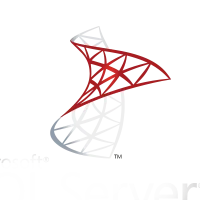
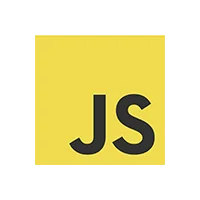
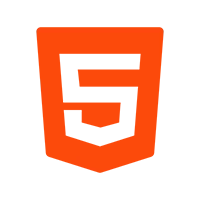
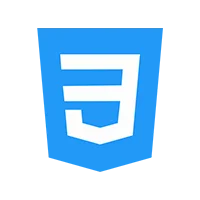
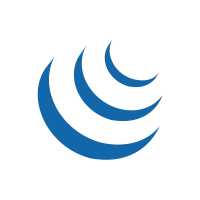
The client owns an advertising company that connects everyday drivers to businesses and organizations that have a message to spread. From PSAs to sale driven advertisements, everything is marketable. Even better, American drivers are paid monthly to turn their money sucking vehicles into cash earning machines.
This includes determining the specific group of users you want to target with our app an website based on demographics, industry, or any other relevant factors.
In this step, we gather insights about your target audience's preferences, behaviors, and pain points related to marketing. We have performed several surveys, interviews, and analyzed existing data to make decisions on the website’s features and functionalities.
We set goals to increase brand awareness, drive lead generation, and improve customer engagement.
Our dedicated developers worked on creating user personas based on the data collected during user research. These personas will help us empathize with users and make design decisions that cater to their needs.
The actual web design process starts with sketching wireframes and prototyping. We started by sketching low-fidelity wireframes that outline the basic layout and functionality of the website. Then, we create interactive prototypes using design tools or prototyping software to simulate the website’s interface and interactions.
After understanding the website's structure and flow, our prime focus was to create a visually appealing interface. We use a consistent visual language, incorporating your brand's aesthetics, colors, and typography. Also, we paid attention to the placement of elements, and wisely used the white space to create a clean and intuitive user interface.
We integrate analytics tools into the website that will provide data on user interactions, engagement, and conversion rates. This data will help us measure the effectiveness of our marketing efforts and make data-driven decisions to optimize the website’s performance.
Once the website is ready, we conduct usability testing to identify any usability issues or areas for improvement. We collect feedback, analyze the results, and iterate on the design based on user insights to ensure it meets the needs of our audience.
Once the website is developed and tested, we launch it in the market. We further monitor user feedback, and engagement metrics to track its performance and continuously iterate and improve the website based on user feedback.
There are basically four sections in AEM. One is AEM Website and three panels for :-
The advertiser can login from this page to check his dashboard.
The driver can login from this screen to check his dashboard.
Admins can login to their accounts from this screen to check their dashboard.























